I will show you how to change the name of the top folder when you sync Sharepoint locally.
Method
There is no such setting in the SharePoint admin center, but you can change it by changing the organization name and resynchronizing.
1) Launch your browser and sign in to the Microsoft 365 portal (https://portal.office.com) with a global administrator account.
2) Click the [Manage] tile from the home screen.
3) Click [Settings]-[Organization Settings] from the left menu of the Microsoft 365 admin center.
4) Click [Organization Profile] at the top of the screen.
5) Click [Organization Information] at the bottom of the screen.
6) From the organization information displayed on the right, change the organization name entered in the [Name] field, and click [Save] at the bottom of the screen.
* It may take about 24 hours for the change of the organization name to be reflected. Please perform the following steps after 24 hours have passed.
7) Right-click the sync icon (blue cloud mark) in the task tray and select Settings.
8) Open the Account tab and click Unlink This PC.
9) Synchronization will be stopped and the sign-in screen will be displayed. Close the screen.
10) Open Windows Explorer and delete the [OneDrive-& lt; organization name before change gt;] folder under the users folder (C: \ Users \ pc). (If you need a backup, cut it out and paste it on your desktop, etc. to back it up.)
11) Sign in to the Microsoft 365 portal (https://portal.office.com) and go to OneDrive.
12) Click the [Synchronize] button at the top of the screen to set the synchronization.
13) Confirm that [OneDrive --Changed organization name] is displayed on the Explorer screen.
If you change the organization name, the company name displayed in the upper right corner of the Microsoft 365 admin center and the company name on the invoice will also change, so consider whether there are any operational problems. Please change it with.
Reference
Change your organization's address and other profile information
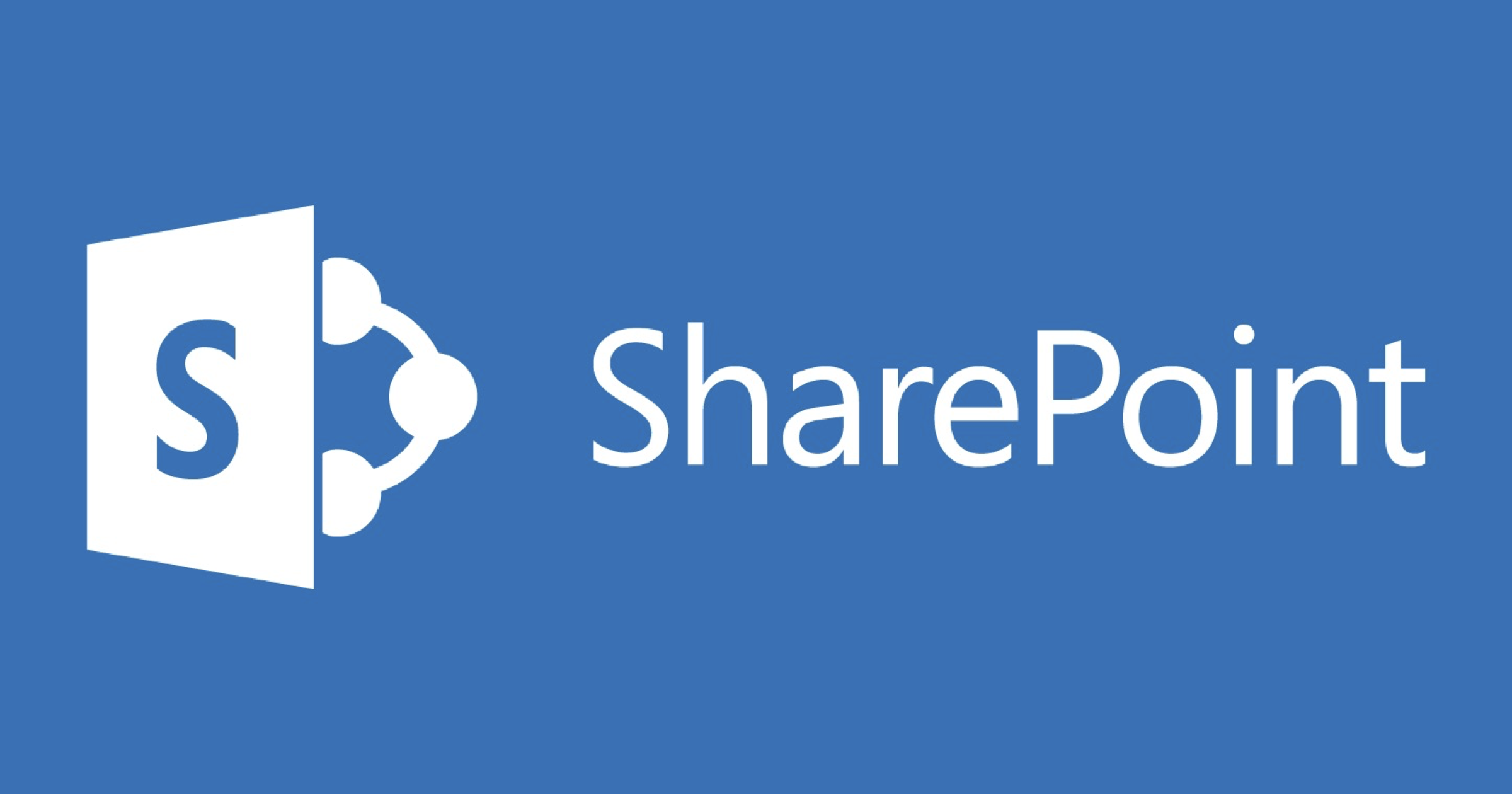
Comments
Post a Comment